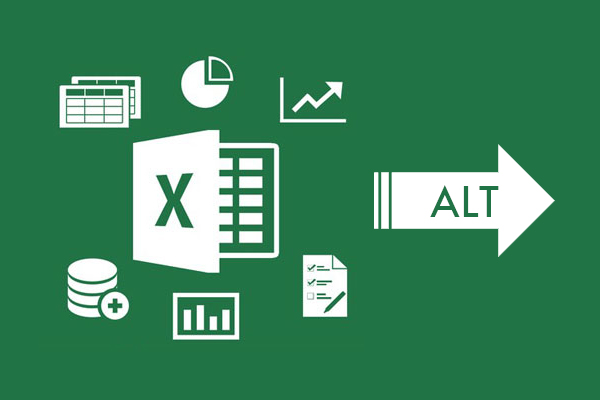
Best alternate for Excel “Text to Columns” Function
As you might know, csv formatted files are the files that contains plain texts that can be split into text groups in columns or rows by using a reference character. These type of files are generally auto-generated by the web based data management platforms in order to make the data more readable and manageable by making them able to split into rows or columns.
For example, you have a csv file which contains student number, name, surname and point data of 100 students in text format that seperated by commas. But in order to list and filter these data, you need to split them into rows and columns. This can be done by using text-to-columns function in Excel. To do that;
- Select the column which contains data.
- Find the “text-to-columns” button under the “Data” tab.
- Select “Delimited” at opened wizard and click “Next”.
- Select or enter the delimiter character.
- Set layout as you want.
- Click “Finish” to complete the process.
Although this is not a very difficult operation, there is a good and faster alternate today; FunctionCube‘s Split Text function.
With this web based online tool, you can easily split any text into the text groups in rows or columns by using a delimiter (splitter, seperator, reference) character. Then, you can copy the output table into anywhere like a Word document or an Excel sheet.
It’s fast, stable and completely free. Absolutely worth to try. Strongly recommended.
